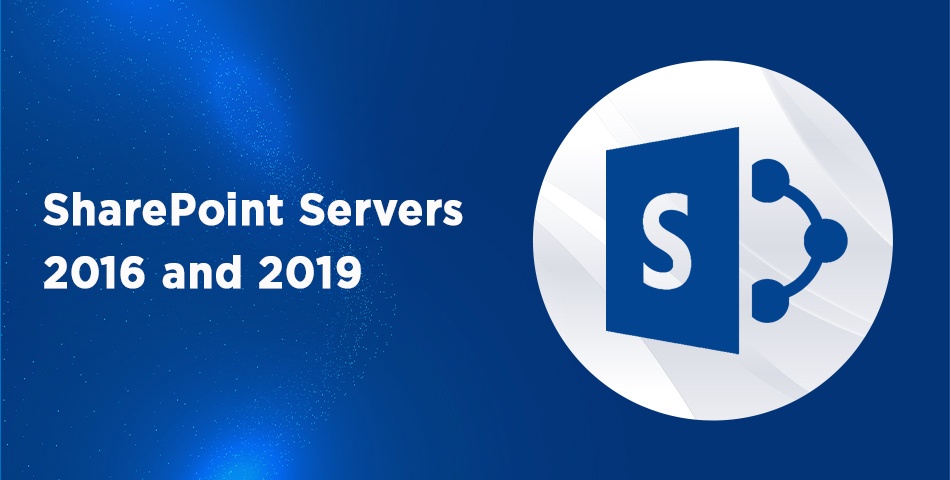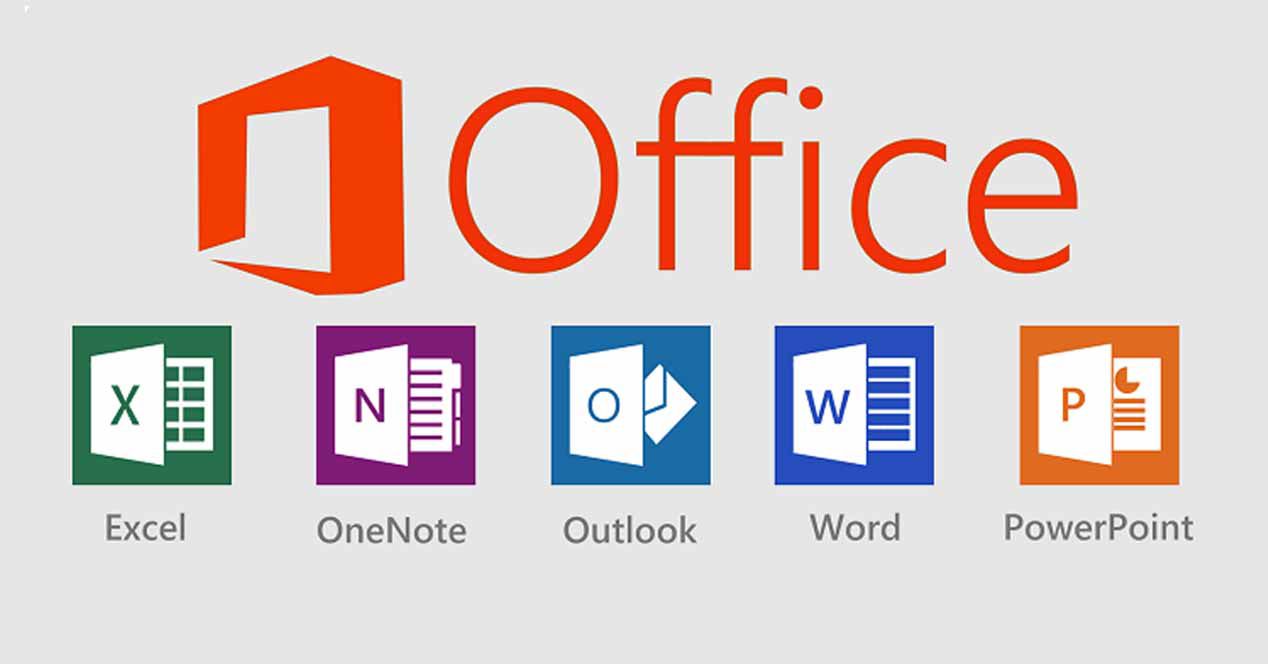In today's digital age, businesses heavily rely on email communication for their daily operations. Microsoft Exchange Server has become a popular choice for organizations to manage their email, calendar, and contacts.
However, finding the correct Exchange Server can sometimes be a challenge, especially with the availability of different versions and deployment options.
In this blog post, we will guide you through the process of finding your Microsoft Exchange Server, focusing on the online versions, such as Online Microsoft exchange server 2016, and the relationship with SharePoint Server 2019.
Understanding Microsoft Exchange Server:
Microsoft Exchange Server is a comprehensive email and collaboration platform designed for businesses. Further, It provides features like email communication, calendar sharing, contact management, and more. Next, Exchange servers can be deployed in different ways, including on-premises installations and cloud-based solutions like Exchange Online.
Exchange Online and Microsoft 365:
For users seeking an online solution, Microsoft offers Exchange Online as part of its Microsoft 365 suite. Moreover, Microsoft 365 combines familiar Office applications with cloud-based services. Likewise, Exchange Online, SharePoint Online, and more. Next, Exchange Online is continuously updated, providing the latest features and security enhancements without the need for on-premises infrastructure.
Finding your Microsoft Exchange Server:
To find your Exchange Server, you can follow these steps:
Determine your deployment type-
Firstly, Identify whether you are using an on-premises installation or an online solution like Exchange Online.
Access your account settings-
Secondly, In most cases, you can find the Exchange Server information within your email client's account settings. Popular email clients include Microsoft Outlook, Outlook Web App (OWA), and mobile devices.
Outlook client-
If you're using the Microsoft Outlook desktop application, open it and navigate to the "File" tab. From there, select "Account Settings" and choose "Account Settings" again. In the "Email" tab, you will find the Exchange Server name under the "Server" column.
Outlook Web App (OWA)-
If you're using the web-based version of Outlook, log in to your OWA account and click on the gear icon in the top-right corner. Select "Options" and then choose "Account." You will find the Exchange Server information under the "Account Information" section.
Mobile devices-
On mobile devices, the Exchange Server information can be found in the settings of your email account. Navigate to your device's settings, and find the email of all sizes. Whether you're using the online version, such as Microsoft Exchange Server 2016 or SharePoint Server 2019, or on-premises deployment, these platforms offer a robust suite of tools to streamline your communication and collaboration workflows.
Integrating Exchange Server with SharePoint Server:
Integrating Exchange Server with SharePoint Server allows you to leverage the strengths of both platforms. Here are a few ways they can work together:
Here are a few ways they can work together:
Document Management-
Moreover, SharePoint Server provides a centralized repository for storing and managing documents. Therefore, By integrating Exchange Server with online SharePoint server 2019, you can easily attach documents to emails or save email attachments directly to SharePoint document libraries. Further, This ensures that important files are accessible to the entire team, promoting collaboration and version control.
Calendar Synchronization-
Next, Exchange Server's calendar functionality is well-known for its versatility and ease of use. By integrating SharePoint calendars with Exchange, you can consolidate multiple team calendars into a single view. This simplifies scheduling, eliminates conflicts, and enhances coordination among team members.
Task Management-
Further, online SharePoint server 2019 offers robust task management capabilities, allowing you to create, assign, and track tasks across projects. Moreover, When integrated with Exchange Server, you can convert emails into SharePoint tasks, assign them to team members, and monitor their progress. Further, This integration streamlines task management and ensures that important assignments are tracked effectively.
Contact Sharing-
Moreover, Exchange Server serves as a centralized repository for storing and managing contact information. When integrated with SharePoint, you can create a company-wide address book or department-specific contact lists that are accessible to all team members. Further, This facilitates efficient communication and ensures that contact information is up-to-date and readily available.
Final Thoughts:
In conclusion, finding your Microsoft Exchange Server is essential for effective email communication, and integrating it with SharePoint Server can significantly enhance collaboration within your organization.
Whether you're using the online version, such as Microsoft Exchange Server 2016, or online SharePoint server 2019, the integration between these platforms offers a powerful suite of tools to streamline communication, document management, task tracking, and contact sharing.
Take advantage of the capabilities provided by these platforms to optimize productivity and enhance teamwork in your organization. For maximum benefit from Microsoft Exchange servers, contact Open Cube, the leading software solutions provider.